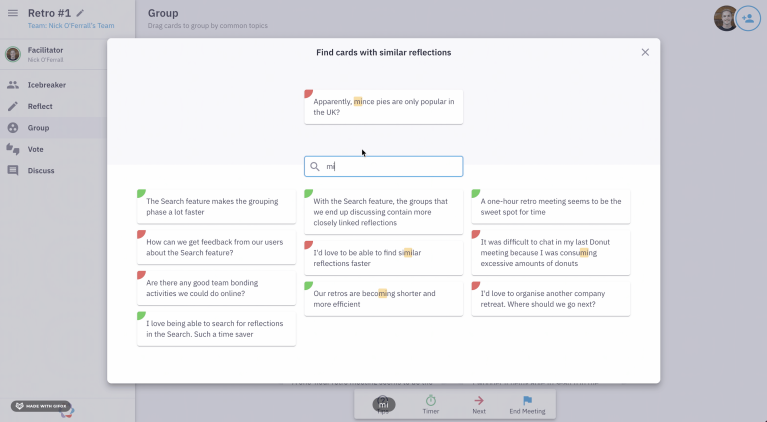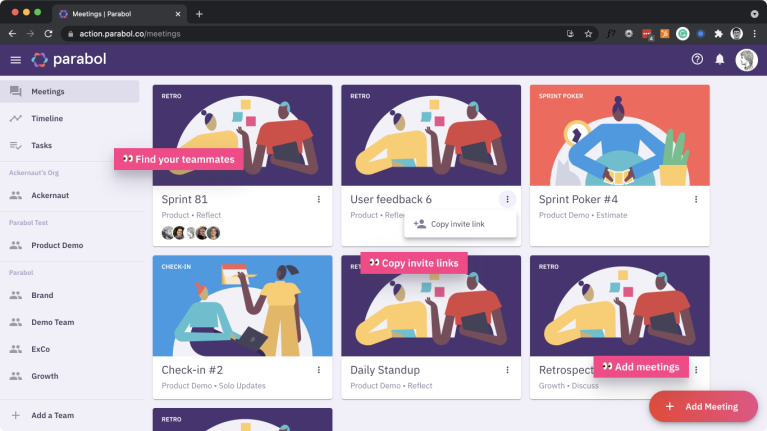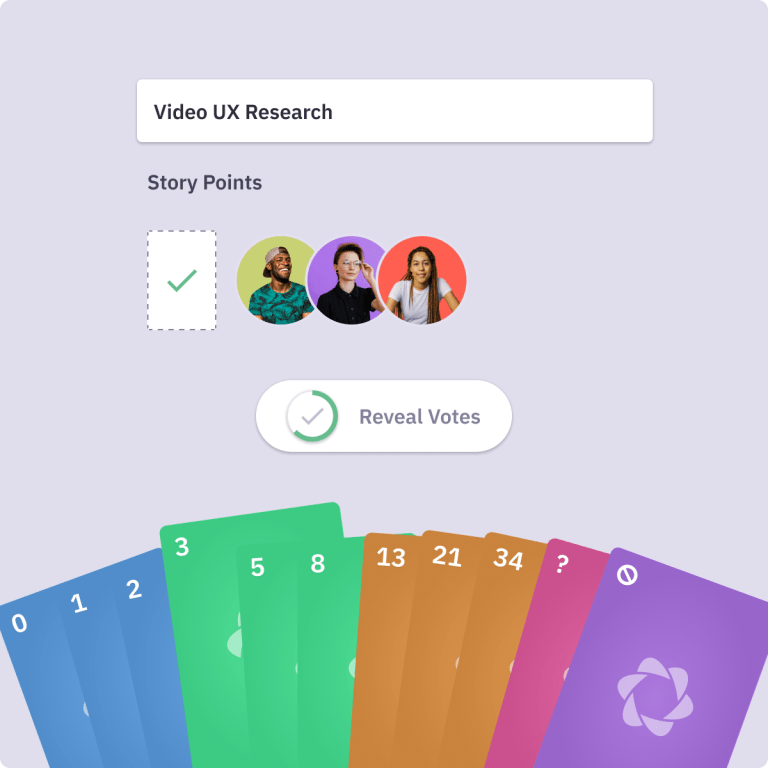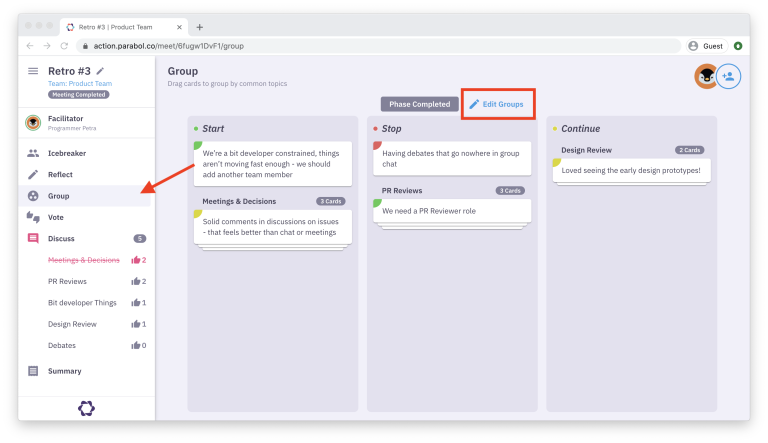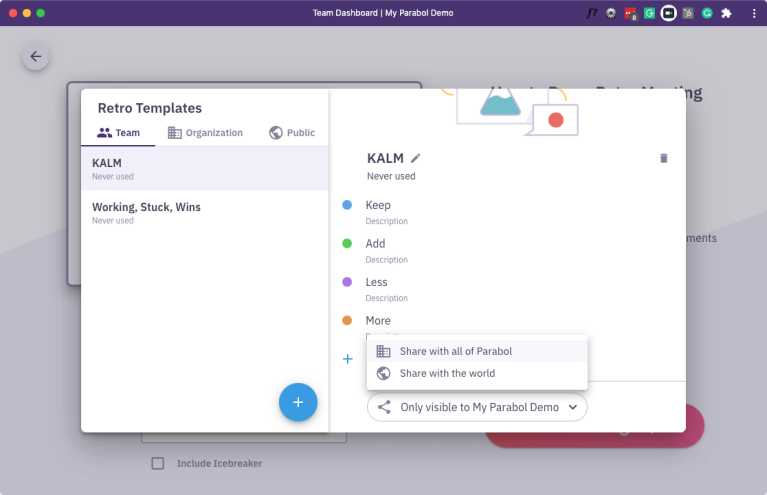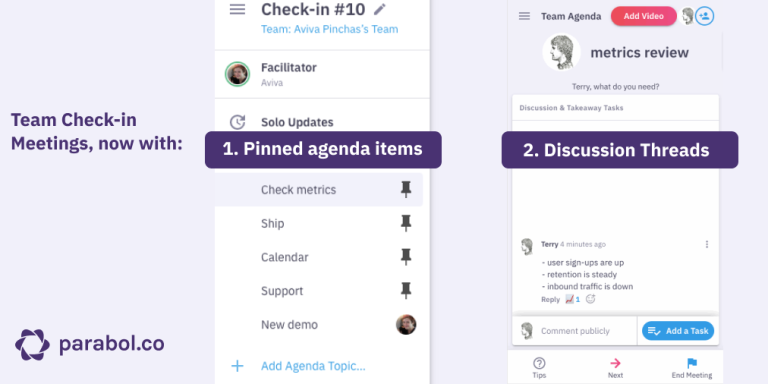Running multiple meetings from a new UI

Running multiple meetings on a team

Some of our users want to open a retrospective meeting on their team to collect feedback over the course of their sprint and at the same time use our product to hold regular check-in meetings.
We’ve enhanced Parabol to make this possible: start as many meetings as you like on a single team. For example, you might have one meeting focused on team collaboration and the other on customer feedback.
This feature unblocks planned enhancements to our product, including new and custom meeting types that can be run by any subset of the team at any time like 1:1s, quick video discussions, and brainstorming sessions.
Enabling multi-meeting support required two significant changes to the way Parabol works: a new meeting lobby and a complete overhaul of the dashboard.
A shiny, new dashboard
This dashboard uses familiar navigation patterns to a broader set of new and upcoming features:
- A clear action for starting meetings and threads from anywhere in the app
- A central place for activity including active, upcoming, and completed meetings
- A single view for all tasks
- An updated team space that focuses on the team, not tasks
- The ability to make inline video updates and calls
Here’s a tour of what’s changed:
Starting a meeting anywhere
To start a meeting, just look for the “Start New Meeting” button in the timeline, tasks, or team spaces.

The meeting menu
Now there’s a meeting menu for active meetings in the top bar. Soon this will show scheduled meetings when that feature is available.

Active meetings in the lobby
The meeting lobby now shows you when there is an active meeting of the same type for the selected team.

Lobby remembers last meeting type
The meeting lobby will now default to the last meeting type a team has run. Some teams primarily use Retro meetings, while others use Action meetings. Our teams at Parabol run both.
For those that use one over the other, it’ll be easier to get started.
Meeting avatars when viewing
When you see avatars in the top-right of a meeting, it means those folks are actively at the meeting view, and not just logged into Parabol.
When our UX was geared toward a synchronous experience, it wasn’t as important to know who was actively in a meeting. Now that distributed teams can run meetings asynchronously, it’ll be helpful to know who’s present in real-time as we release new async and sync features.
Get in touch
We want to hear from you. Your feedback has been essential to shaping and improving the UX of our software. Until then, happy meeting from the product team at Parabol!