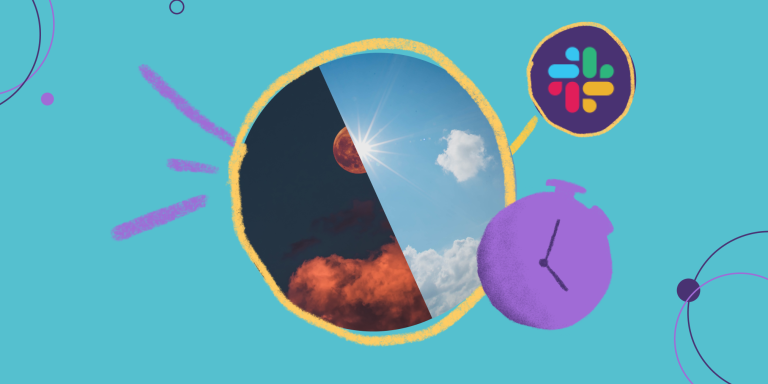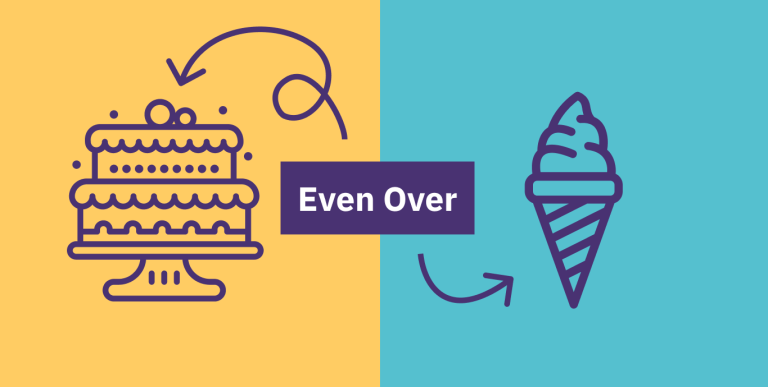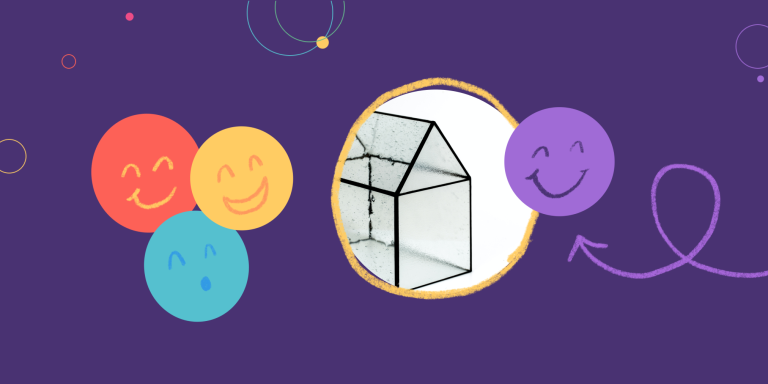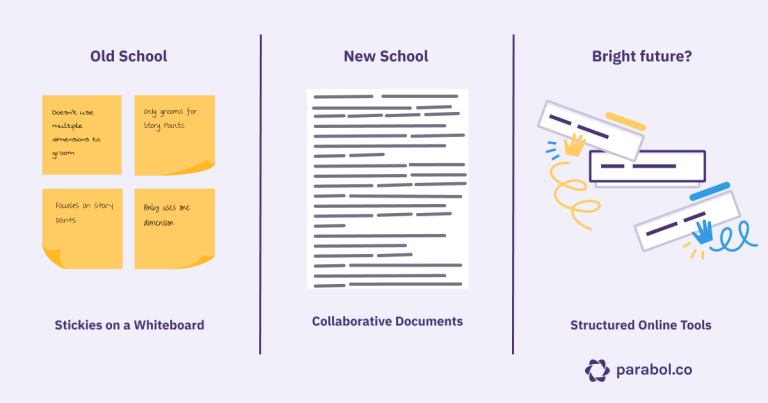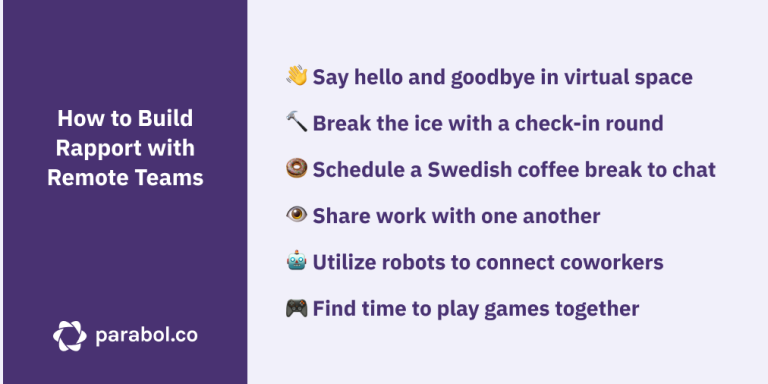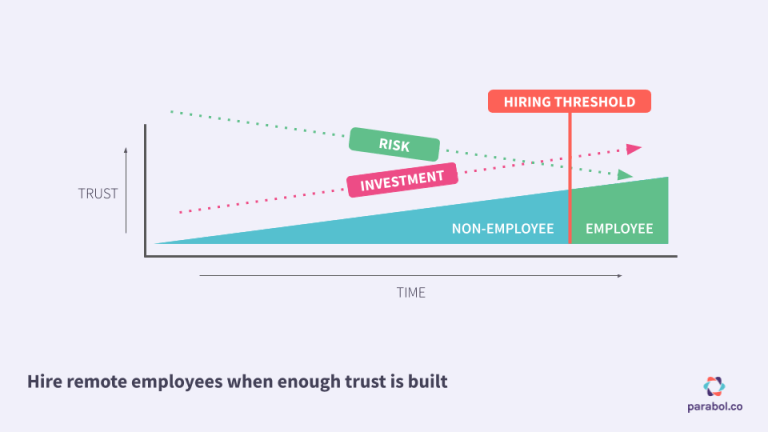Slack Etiquette For Async Teams
Slack was founded more than 10 years ago – and the world of work will never be the same. Heralded as a replacement for often-maligned email, teams embrace the Slack app for the simple-yet-critical improvements it brings to workplace communication:
- 🗣 Conversations could be public: No longer siloed in email threads where only a few people are included, conversations could live in ✨channels✨ where team members could follow along, or not. With Slack, if someone specific is needed, they can be @-mentioned, drawing their attention without shutting out others.
- 🔎 Everything could be searchable: With discussions in channels, conversations from weeks or months back are available at the end of a search query. Decisions, ideas, or suggestions were no longer lost in the dustbin of someone’s inbox or trapped in the middle of an extended thread.
- 💥 Chat is faster: Coworkers could now fire off a short question or comment, get an immediate reply, and follow-up instantly rather than writing an extended message. The lightweight nature of chat means folks aren’t burdened to write everything down in the first message.
But this last point – speed – has turned out to be as much a bane as a boon.
Because Slack messages are short, we write more of them, and with a greater volume of messages come more interruptions. Suddenly, it’s the end of the day, and all you’ve done is reply to chat messages. Sound familiar?
While some are quick to blame Slack, others have taken another tack by building specific practices for how their team uses workplace chat so you get all of the good and less of the bad.
The problem isn’t Slack. The problem is us powerful mortals allowing the chat dragon to dictate how we do things. We can tame the dragon.
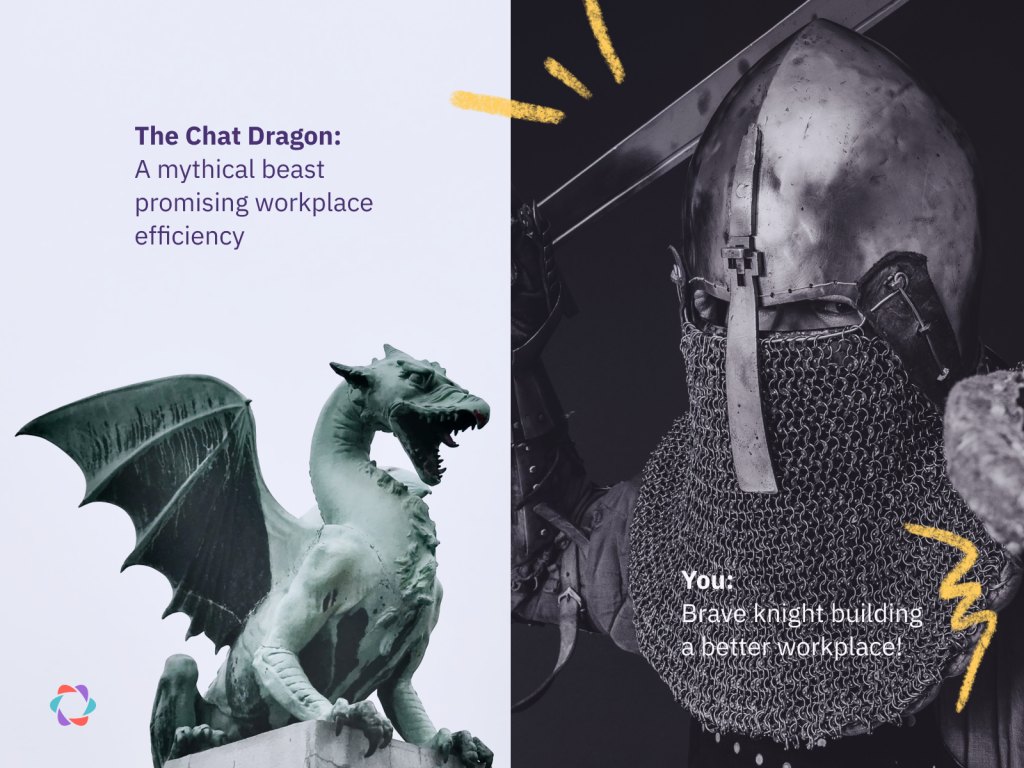
Let’s talk about the most common frustrations with synchronous workplace chat, and what teams are doing differently to address each of them.
1. “Everything is Urgent” → Communicate Urgency ❗
One of the most obvious challenges with Slack, or any similar real-time workplace chat tool, is the sense of urgency as messages come in quickly, one after another.
The speed and number of messages makes it feel like there’s a crisis. But, for most teams, most of the time, the vast majority of messages are not urgent. They do not need a response in real-time. Urgent is the exception, not the rule.
Teams can start by assuming that messages are not urgent. To reinforce this idea, at Pendo, the team sets a clear expectation that messages do not need immediate replies:
Reply by the end of the day
The good thing about working remotely is that you can manage your own time, and it gives you a lot of freedom. It’s great that you can take a break from Slack for 3 hours to focus or do something else, but to make sure we don’t end up in a situation where we’re moving slowly due to lack of information, everyone should be able to expect a reply by the end of the day
Then, teams can design practices to let urgent messages stand out from the crowd:
- Use an alert word: For teams where maintaining uptime or fixing bugs quickly is important, they can define an alert word. People wishing to get attention on something immediately simply use that word to notify the whole team. Team members who want to reply to urgent issues can set up their Slack account to get a notification every time the alert word is mentioned. Alert words could be anything, but ideally something that’s not said often in conversation, such as: Code Red! or Pterodactyl!
- Create an urgent channel: If an alert word seems too complex, consider creating a channel for time-sensitive requests for a specific team. Rather than remembering the right alert word, it’s may be easier to write in an #urgent-needs channel. You can even organize your sidebar with special sections, prioritizing your urgent channel(s) above other, less urgent channels.
- Add emoji to signal urgency: Sometimes, there’s a variety of time-sensitive needs to consider. In that case, create a standard like 🔴 (reply needed immediately), 🟡 (reply needed within a few hours), or 🟢 (reply when you can). Team members following along can easily triage the requests when they see these emoji. You could even add custom emoji for more specific statuses.
By the same token, coworkers can avoid behaviors that suggest something is urgent when it isn’t. Using the @-here or @-channel command will mention everyone, suggesting that something critical and urgent has happened. Avoid using these unless the situation really calls for it.
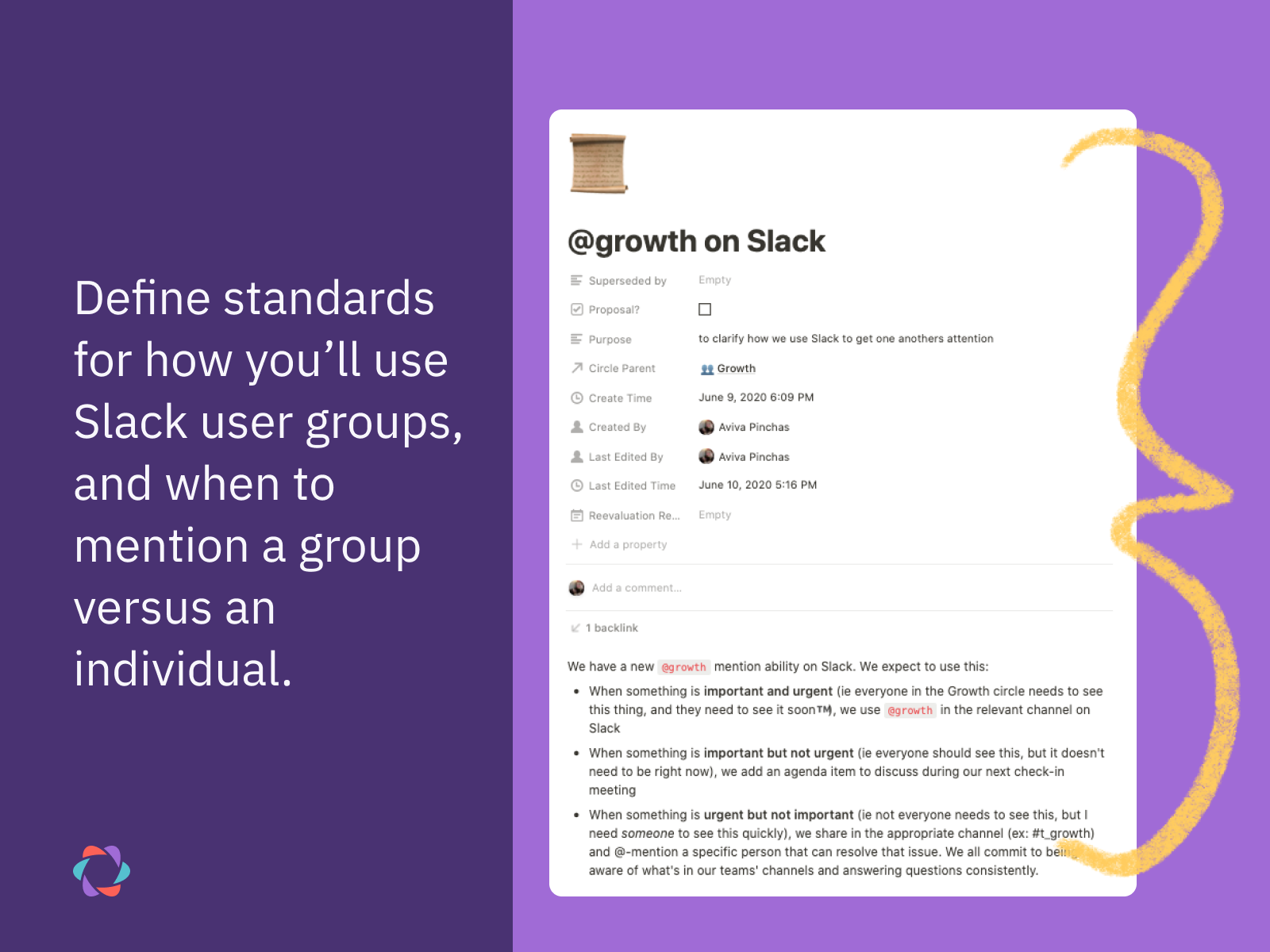
At Parabol, we have Slack groups for each team, so team members can be mentioned all at once. When we first introduced them, some team members simply mentioned the whole team on each message, which was similar to using @-channel repeatedly. We defined how to use the team @mention to avoid creating a false sense of urgency.
Finally, sending a lot of messages can imply urgency as well. Mikkel Andreassen, Customer Experience Manager at Dixa, explains how their team handles this:
People used to type two or three words and press enter. Sometimes we’d get 15 notifications just to realize that these messages could have fit in a single sentence. That’s why we insist that people put everything in a single message.
2. “I’m afraid I’ll forget” → Set reminders to keep important messages top-of-mind ⏰
Similar to implying the need for an urgent reply, a chat message might also seem like it needs immediate action, when it doesn’t.
In the old days of email, you might mark a message unread. In Slack, unread messages can overwhelm your sidebar.
Instead, take advantage of Slack’s built-in reminder feature to put it aside until the right moment. Once Slackbot reminds you of the message, you can, of course, hit snooze till you’re ready.
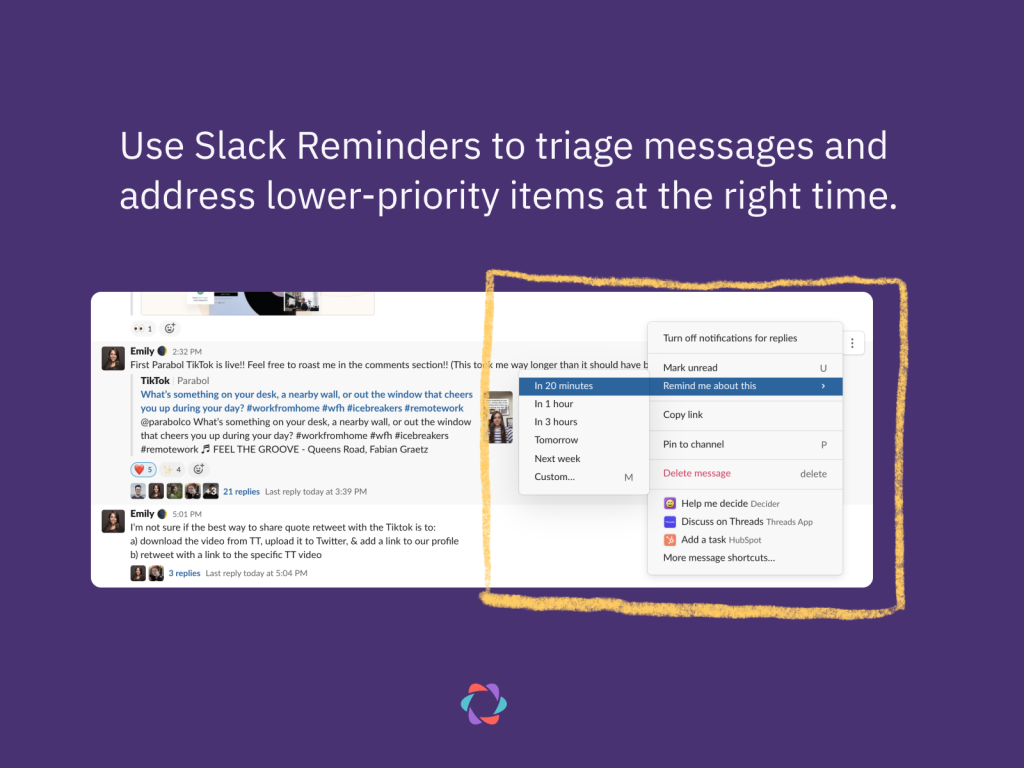
Beyond setting reminders, you can also customize your Slack sidebar to make sure important messages bubble up above the rest. If you have a lot of channels, you may not want to even see the channels where conversation isn’t happening. Hide channels with only read messages.
However, some things might not belong in the Slack workspace at all. Get in the habit of moving things like requests and tasks to their appropriate home, such as your task management tool or to-do list app.
The team at Mode specifically details when requests or ideas should live outside of Slack:
Quip or Google Suite for materials that require review or revision.
Asana/GitHub Issues/The relevant ticketing system to assign items for follow-up
3. “I can’t escape, it’s distracting or interrupting me” → Make it harder for Slack to find you 🔕
With a barrage of incoming unread messages, it can sometimes feel like there’s nowhere to go to escape the onslaught of information. But, the truth is you have the power to make yourself harder to find.
From notifications to where you use Slack, you can shape your experience to suit your needs:
- Turn off notifications: Since we’ve established that few things are urgent, it’s likely that most Slack notifications are more distracting than helpful. Turn off any notification that wouldn’t be a welcome interruption. The team at Nava specifically recommends turning off sounds, message previews and badges in your Slack account, as these are the most disruptive. By not allowing notifications to disrupt your deep work, you can choose to give workplace chat attention when it’s the most valuable to you, rather than splitting your attention across multiple tasks.
- Use Slack only in a browser: If you use Slack in the browser (rather than with the desktop app), you can step away from chat by just minimizing the window.
- Leave channels you don’t need to be in: Consider which channels you actually need to be in, and which you just haven’t thought to leave yet. While it may feel rude to leave a channel, if you’re no longer with that team, don’t participate in that project, or just aren’t interested, then being part of the channel isn’t helping anyone. If leaving feels like too big a step, you can always mute the channel.
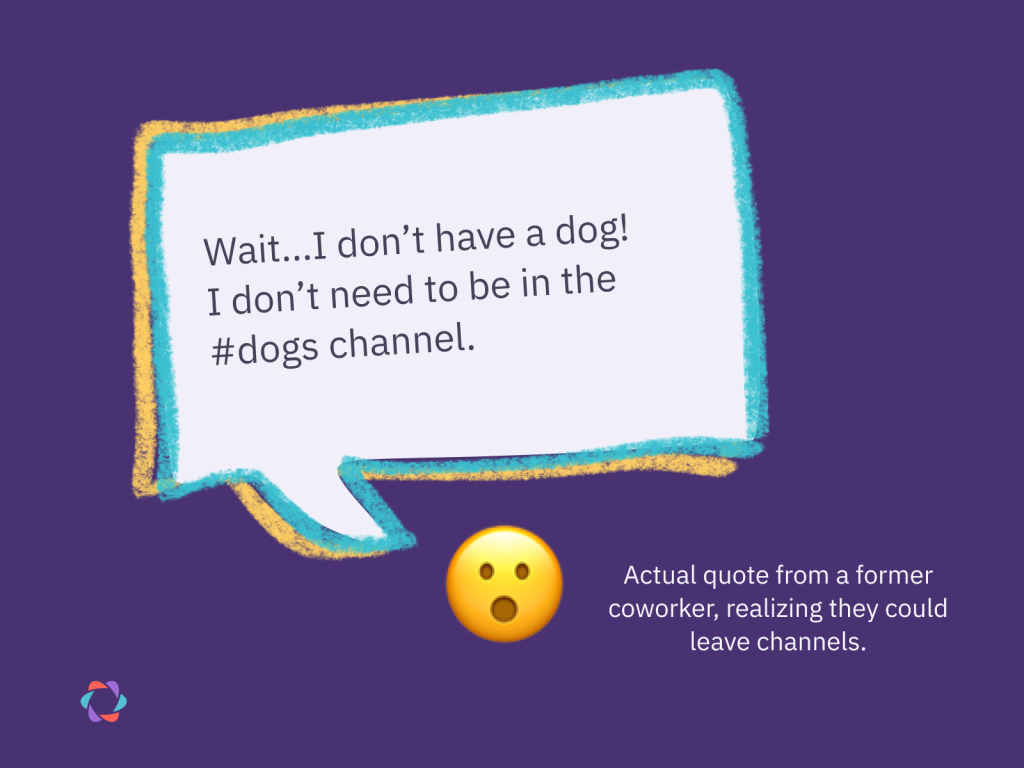
Finally, if you’re not ready to give up on notifications, consider if there are times when you want to turn on Do Not Disturb (dnd) and pause notifications.
Perhaps you’re working with a global team across many time zones and have different working hours, or maybe you’re just stepping away for lunch with a friend or an appointment. During those times, pause notifications so you aren’t interrupted by chat.
Slack will automatically notify team members when your notifications are paused. For other times you’re not available, you can update your status as Simon Brisk, CEO at Click Intelligence, does:
Being available all the time distorts the work/life balance and creates a spillover effect. Therefore, we encourage our employees to let everyone know if they are in a meeting, working hard, or have gone on a vacation.
4. “I’ll be out of the loop!” → Define practices for ‘staying in the loop’ 🗓
Slack and other workplace chat platforms are made for conversation, but not for staying connected. If you find yourself frantically scrolling to find the signal in the noise, the time may have come for finding a better way.
To do this within Slack, consider creating a channel for key updates. At Parabol, every Thursday, a robot pings our company-wide #fridayship Slack channel to ask each team member to share an update of what they achieved during the week. The highlights of this feed are rolled up into our weekly public update. As the team grows, this might become noisy, but for now, it’s nice to see what everyone’s working on.
Slack’s workflow builder lets teams automate requests for updates and other check-ins. You can essentially assign the work of reminding everyone to a helpful robot.
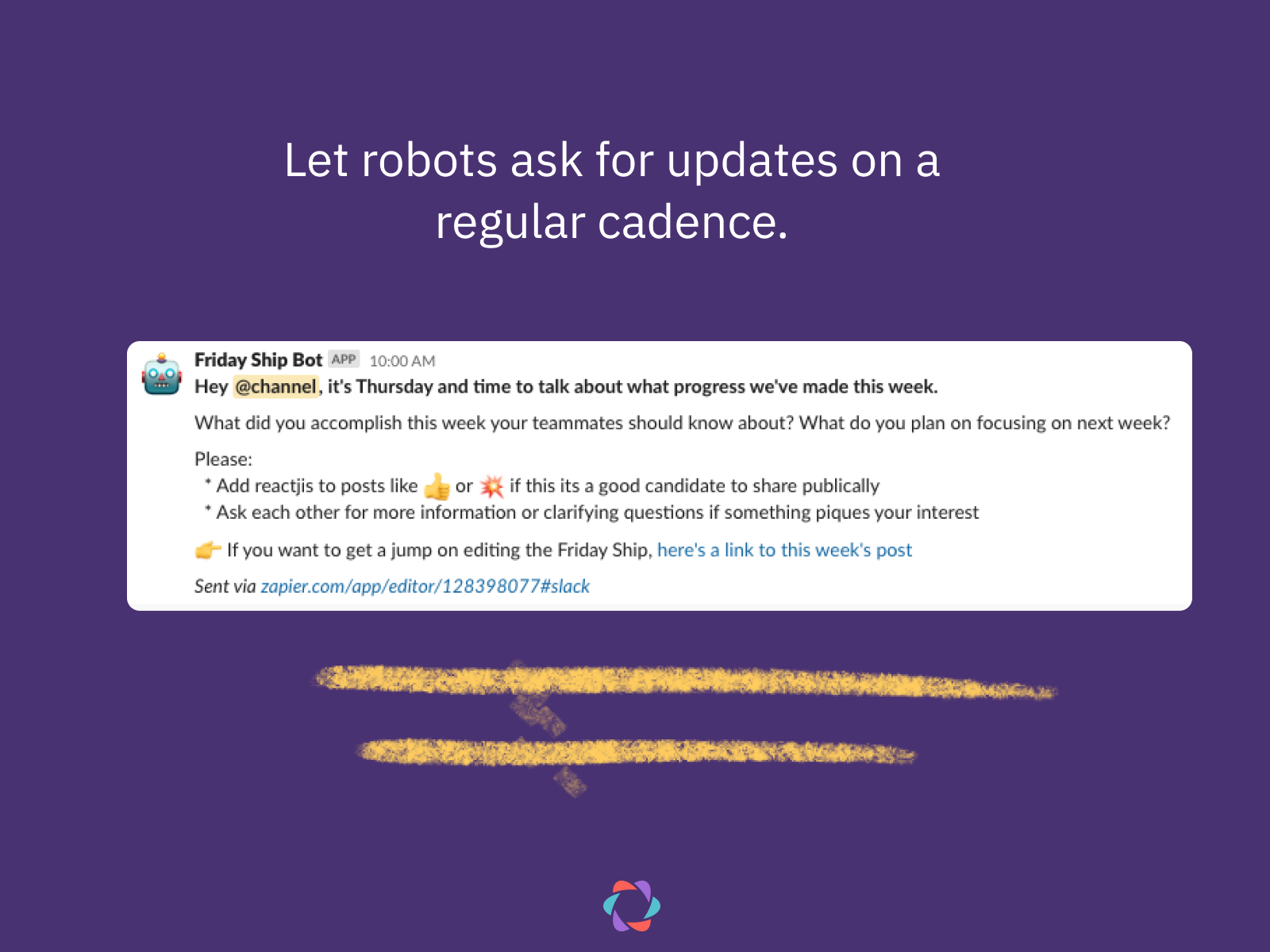
You can use the same workflow builder to make sure you’re including critical information when communicating with team members. Rosa Wardlow, Culture Specialist at Online Optimism, explains how they’ve done it:
If I write a blog post, I want to have our content team look it over. Using Slack’s Workflow builder, we’ve automated that process. I’ll submit a request to the correct channel by selecting our “Request Content Help” workflow where I am prompted to share what I need help with, when I need it by, what client it’s for, etc. It minimizes the back and forth of requesting help so you can get straight to the work.
Alternatively, you might notice you’re seeing the original message, but missing how the discussion concludes. Whenever possible, keep the entire discussion around a topic within one thread.
As the team at Zapier explains in their thorough Slack guide:
Threads are more searchable. When you search Slack for a question, it’s much easier to find the answer when the discussion is neatly bundled in a thread.
Similarly, David Booth of On Deck suggests thinking of the first message in your thread as the ‘subject line,’ providing the key information so coworkers can decide if they want to go deeper:
Anytime you’re posting something more suited to asynchronous consideration and reply, post it here instead.
Treat your post in the main channel like the subject line of an email, then thread *everything* else, including any links and images. The thread is your “email” body.
— David Booth (@david__booth) January 2, 2021
Once a thread has reached a conclusion, Ben Limmer recommends summarizing the outcome and sharing that back out to the channel, to close the loop with the rest of the team.

You can use emoji to draw attention to key topics and play with formatting like italics or bold to highlight important details within the message. You might even consider using emoji reactions to gather feedback, avoiding new messages all together.
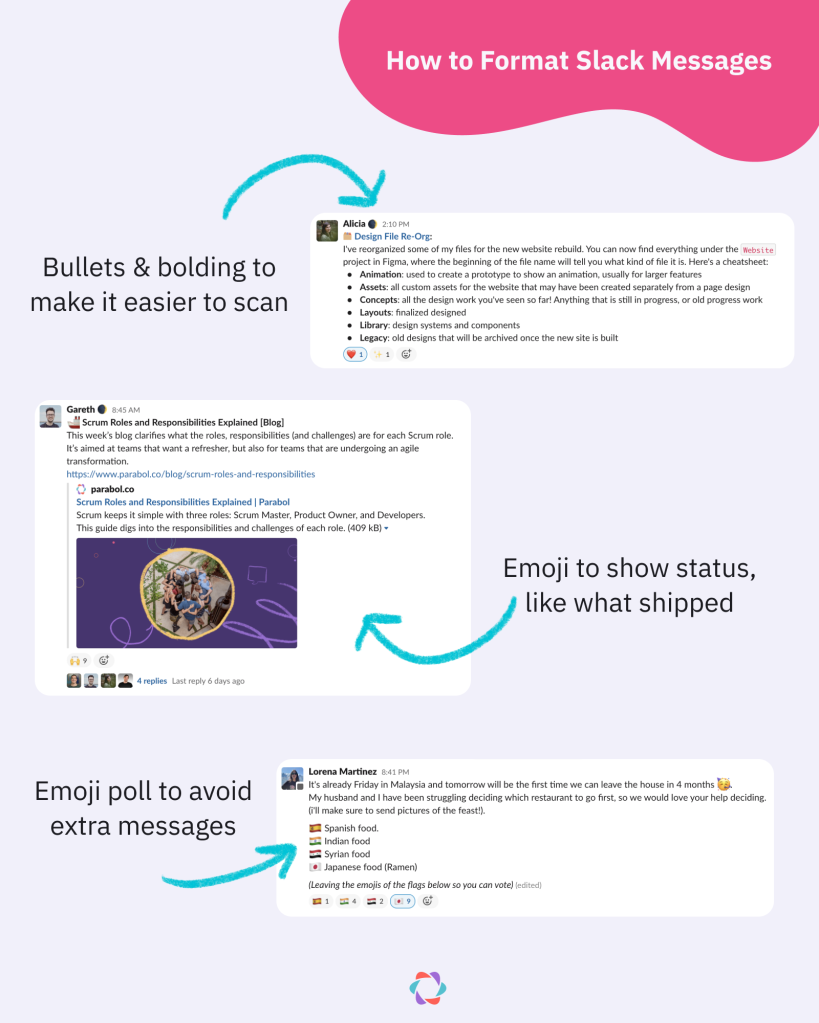
If threads and channels aren’t enough, remember to always have a fall-back option to clear items that got lost in the backscroll. Our team adds items to an open agenda that we then review during our weekly team check-ins, ensuring nothing is truly lost.
The team at Writer have a “mobile scroll” rule to keep messages a manageable length. They say that “if you’re writing so much in a single message that someone has to scroll on their phone to read it all, it should probably be a Loom or a quick call.”
5. “I feel personally responsible for solving this” → Make it public
One of the most common challenges for team members joining Parabol is not wanting to post requests or questions in public channels. Out of habit or awkwardness, they err towards direct messaging folks they believe will solve a particular issue.
But when requests live in direct messages, they create two problems:
- The person on the receiving end feels responsible for solving the issue: If they’re offline or busy, the request will sit.
- No one gets to learn from the conversation: Much like a private email thread, the knowledge bestowed from one person to another doesn’t go beyond the two people directly involved.
Instead of direct messaging, we encourage team members to post everything in a public channel. At Parabol, 74% of messages are sent in public channels and 83% of message views are in public channels. Members can see what the split is for their workspaces.
By putting messages in the public channel, others from the team can chime in and help resolve whatever issue is coming up. Better yet, everyone learns from the interaction.
To make this work, we have a variety of channels, one for each specific type of message.
Slack’s own Chief Product Officer, Tamar Yehoshua, says there is no such thing as too many channels:
We use channels to organise our work into focused, easily searchable conversations – for announcements, teams, projects, culture and, of course, #pm-fun. We also have a public channel for every feature that we develop, which anyone in the company can peek inside to see the latest status and updates. Every department across the organisation uses channels, not just our technical teams. We often create temporary channels and archive them when they’re no longer needed.
It may seem daunting to have so many channels, which is why naming conventions are critical.
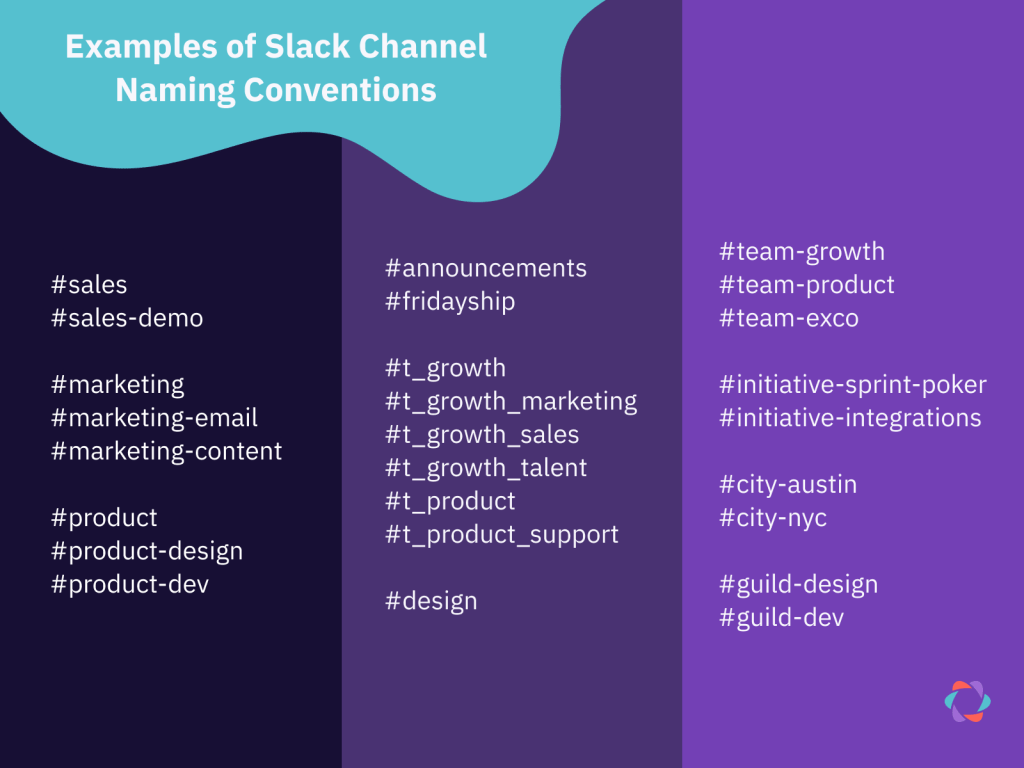
The team at Countfire prefixes all channel names with the name of the relevant team. Here at Parabol, we start team-specific channels with `#t_`, so we can differentiate between team and cross-team channels. At Zapier, they have a variety of prefixes for team, initiatives, ‘zones’ and more. There really are a lot of ways to organize your channels.
You can create a similar structure in Slack, so responding to a message becomes a team responsibility, rather than falling on an individual.
One exception to keeping things public: some teams use private channels to coordinate surprises and celebrate milestones with coworkers.
My team/dept will create a “secret” channel to coordinate a surprise event or gift for someone celebrating a life event (weddings, babies, etc). We also have some fun strictly non-work channels like #unplug & #vacations with occasional perks/rewards for participating.
— Andy Stone (@RealAndyStone) September 7, 2021
Go Beyond Sync: Slack Tips & Tricks to Make Chat Work Async
Since Slack and similar chat tools took over the workplace, things have never been the same.
For some, the days of endless email threads are happily gone forever. Yet in some cases, they have been replaced by endless chat notifications.
To keep the best of the chat experience while minimizing the challenges, we’ve talked through the main frustrations that teams experience, and how teams have tackled them.
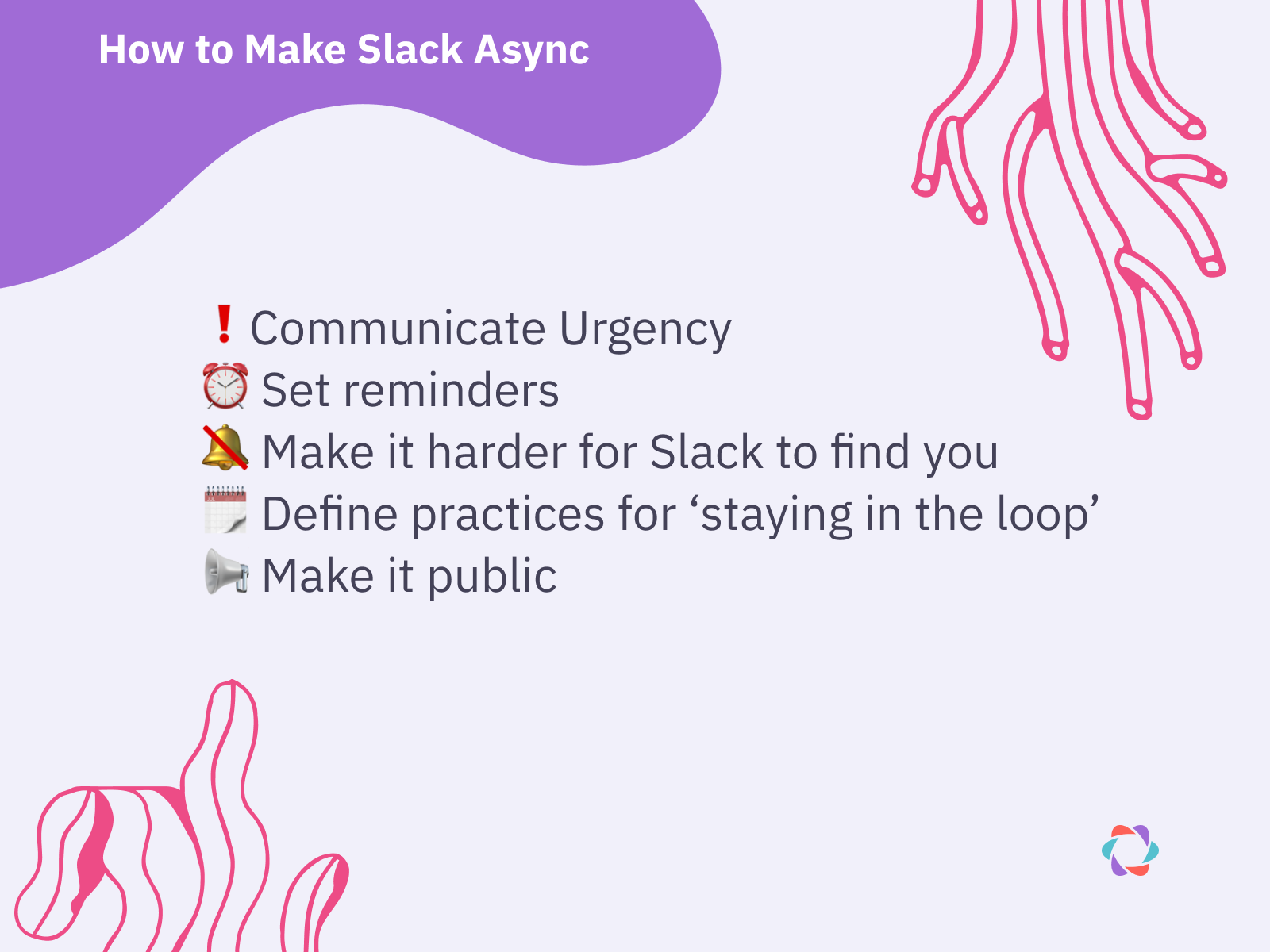
It may seem scary to tame the chat dragon, but it doesn’t have to be all at once. To get started, ask yourself: what could you try? Perhaps there’s an experiment to run. Try using Slack in a certain way for a specific time-bound project and then see how you feel about it. Perhaps you have coworkers or teammates who are finding similar frustrations, and would join your quest.
However you change your Slack habits, the most important thing is to simply start.
Featured image: Photos by Altınay Dinç and CHUTTERSNAP