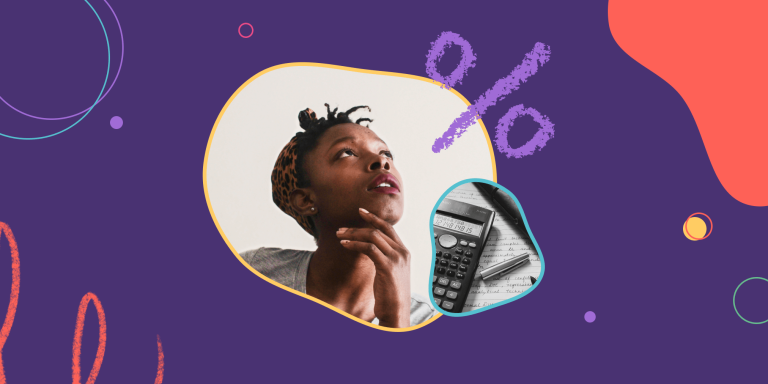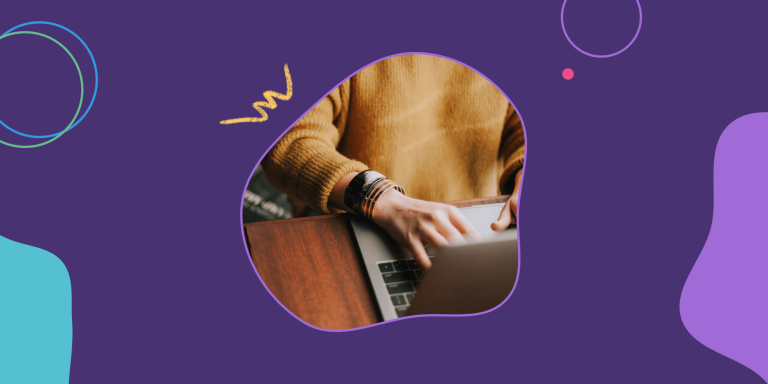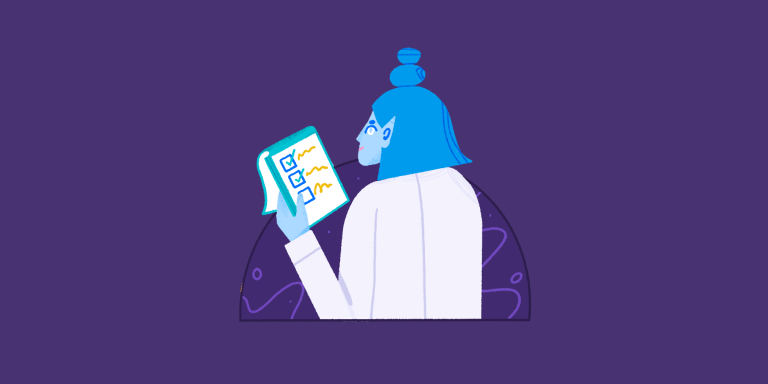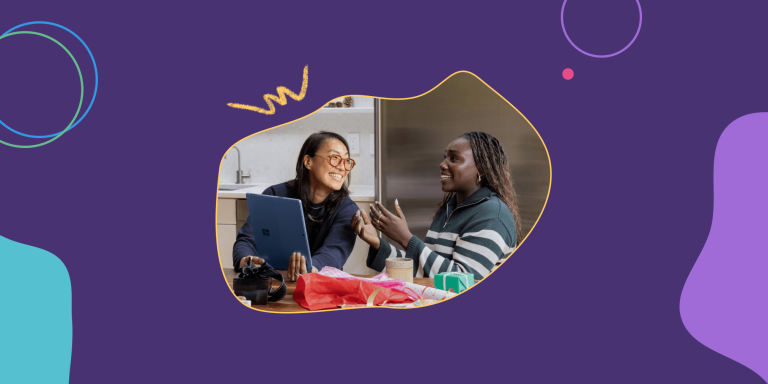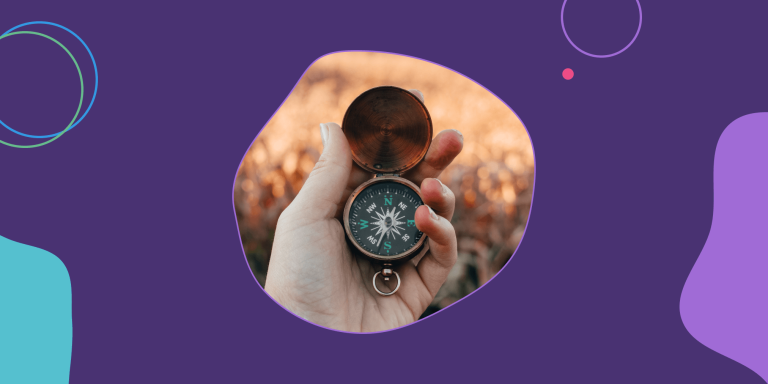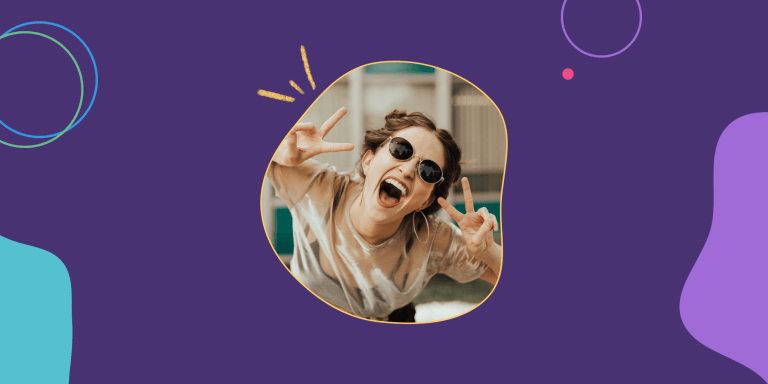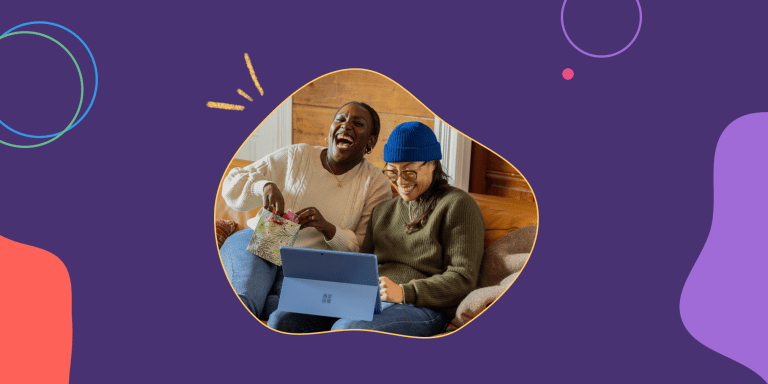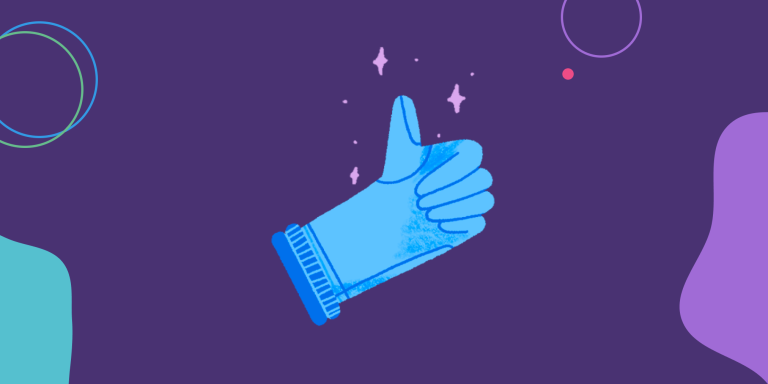Retrospective Meetings 101
Unlock continuous team improvement
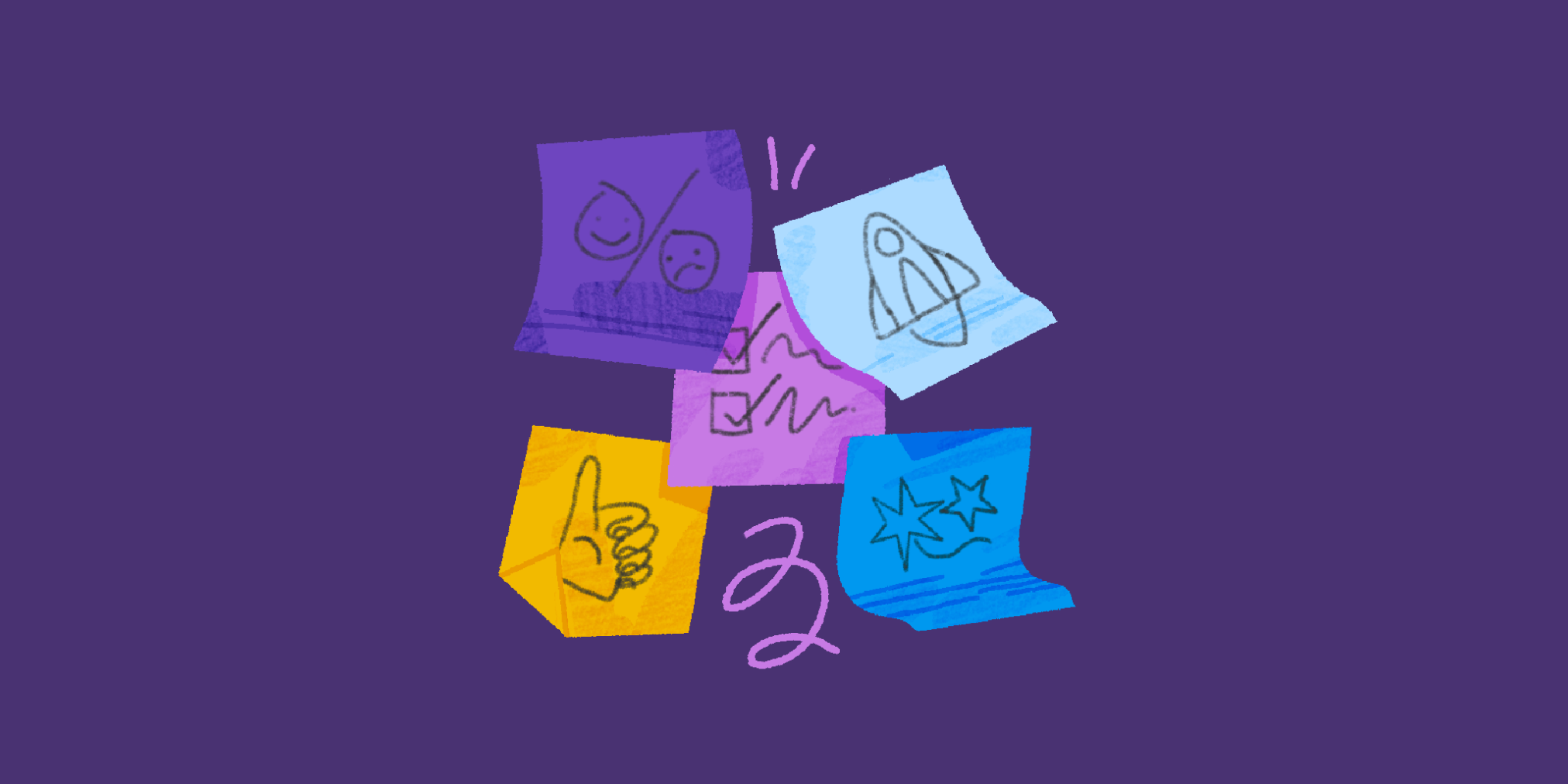
Have a process to improve? Just completed a project?
Run an engaging Retrospective meeting with your team to capture what you’ve learned.
Retrospectives help your team:
- Process tension
- Grow stronger
- Work together more efficiently
We set out to help people like you facilitate better agile retrospectives that let your team reach their potential.
Let’s take a look at how it works!
Unlock Continuous Improvement with Online Retrospective Meetings
Parabol’s online Retrospective Meetings are like a digitally-coached mini retreat.
Our software guides your team to surface your teammates’ recent experiences, group them into themes, and develop an action plan, capture learnings, and make improvements.
A meeting summary is generated automatically and all new tasks are captured on the team’s dashboard or processed during your team’s next Check-In Meeting.
Parabol leads your team through 5 simple rounds to ensure that your agile retrospectives are a transformative and user-friendly experience, whether you’re in the same room or scattered around the globe:
| 1. Icebreaker | build awareness of teammates’ personal context |
| 2. Reflect | share anonymously what did/didn’t work, for you |
| 3. Group | review Reflections and discover common themes |
| 4. Vote | select which topics deserve the team’s attention |
| 5. Discuss | create an action plan for how to improve |
| 6. Summary | review the outcomes of your meeting |
Everything starts from the Meeting Lobby, and at the end of the process, we send out a Meeting Summary. Let’s get started…
Meeting Lobby
When you’re ready to start a meeting, anyone can click Start Meeting and be taken to the Meeting Lobby. This is where you have the opportunity to pick which retrospective template you want to try, and even customize a template just for your team.

How-To
Parabol Retrospective Meetings are led by a meeting leader, called the Facilitator.
Any teammate who clicks “Start Retrospective Meeting” from your team’s meeting Lobby becomes the Facilitator for that session.
Facilitator Tips
- We recommend not “sharing screen”, so that each teammate can remain autonomous and participate in live, multiplayer editing throughout the meeting.
- Teammate screens stay synched to the Facilitator’s view as you advance through the meeting, keeping everybody focused (literally) on the same page.
Team Tips
- Try rotating the Facilitator role each meeting. It’s a low-risk way to develop leadership skills among teammates
- The Facilitator can be changed during a meeting by clicking on any teammate’s avatar in the upper-right corner
Icebreaker
We aren’t robots. We bring emotions with us to meetings.
The Icebreaker helps us understand what state each teammate is in.
You might discover that a teammate is distracted by family matters, or that they’re overwhelmed by their workload: sharing that context builds rapport and helps the meeting run more smoothly.
This is particularly powerful for remote teams who lack opportunities for casual hallway interactions to socialize.

How-To
As the Facilitator advances the meeting, each teammate is given an opportunity to answer a randomized Icebreaker for the meeting.
What it sounds like: If the Icebreaker is, “What has your attention today?” responses might be:
👨🏿💬 “I’ve got a sick kid at home, I might have to stay on Mute”, or
🙋🏻♀️ 💬 “I’m on deadline, I’m really frazzled today”, or
🙎🏽♀️💬 “I’m excited for my anniversary dinner plans tonight.”
Facilitator Tips
- This time is for each individual; it’s not a discussion
- Discourage crosstalk to keep things moving
- Encourage folks to share from a personal rather than professional place–you’ll spend the rest of the meeting talking about work
- If a discussion breaks out, advance your screen to the next teammate as a visual prompt for the team to keep moving
- Facilitators are able to customize their icebreakers
Team Tips
- Aid your team’s momentum by withholding commentary
- Give vulnerability to get vulnerability!
- Read up on how Icebreakers are used at Medium
Reflect
This is each teammate’s opportunity to share their personal high/low moments and observations from the previous period of work.
Over the course of the Retrospective Meeting the source of each Reflection card is never revealed, and, during this phase the text itself remains private to encourage full disclosure.

How-To
The Facilitator offers a time limit for writing down Reflections, and all teammates contribute their individual thoughts.
What it sounds like:
🤫 Silence.
This phase is for individual contributions to the board.
Facilitator Tips
- Prompt your team with a time period or specific event to reflect on. For example, “today we’re going to reflect on the previous month of working together.”
- Each team can choose their preferred order. Some teams prefer to do Negatives first, followed by Positives; other teams prefer free-form reflections across categories.
- Give your team a reminder when time is about to expire (“we’ve got 1 minute left before we move to the next phase, finish up what you’re writing.”)
Team Tips
- Go for quantity over refined prose here—you’ll have a chance to discuss and elaborate later in the process
- A big reflection is often comprised of smaller issues. Making each reflection card as small in scope as possible may make it easier for your teammates to group in the next phase
- If you have a practice of documenting your work—meeting minutes, personal journal entries, old calendar appointments, etc—these sources are great triggers to recall the arc of your work and feelings over time. We recommend skimming them before or during your Sprint Retro
Group
The card text from the previous phase are revealed in this phase and the team works together to group them into related themes to surface trends.

How-To
Read each card carefully and drag them into piles to group them into themes.
Teammates should work simultaneously to make new groups, like a multiplayer video game.
You’ll notice that the software’s AI suggests titles for clustered cards, but you can edit these titles to better describe the trend.
What it sounds like:
Creative collaboration.
👩🏽 💬 “I’m seeing a lot of reflections talking about our customer experience, shall I group them under ‘onboarding’ or is there a new group that’s needed?”
Feel free to discuss among your teammates to generate clarity, within the agreed time limit.
Facilitator Tips
- This process tends to have a natural arc of activity and closure, but feel free to set a hard time limit as-needed.
- Actively encourage all teammates to participate and ask clarifying questions
Team Tips
- Get involved! This process is intended to be real-time, multiplayer, and fun.
- Call out if you need clarification on a particular card’s content. The author may choose to identify themselves and clarify, or they may choose to remain anonymous
- If you see a card of your own that has been grouped under a theme that feels “off”, feel free to edit/expand the title to clarify your intent, or re-categorize entirely
Vote
Each teammate has 5 total votes, and is able to vote up to 3 times on any single topic grouping.
The outcome of this voting phase will prioritize the following Discussion phase.

How-to
Spend your votes on the items that you want to spend time discussing as a group. The items you vote on should be the items that produce the most tension for you.
What it sounds like:
🤫 Silence.
This phase is for individual contributions to the board. Discussion comes next.
Facilitator Tips
- Voting is usually quick. If it seems like those last few tics are taking some time to roll in, offer a verbal 30-second-to-completion time limit
Team Tips
- If you’re having trouble deciding how to cast your final votes: throw an extra vote on a topic you’ve already voted for, to give it an extra chance to be discussed
- Or you can vote on topics that might have the most impact on the team if they were discussed openly
Discuss
The list of up-voted topics will be revealed in the left navigation, ordered by number of votes received.
Your team may choose to spend time discussing all the topics, or only those that generated the most “heat”, or only as many as can be completed in a specific time period.
You may also click-and-drag on topics to reorder and discuss them in any sequence you wish.

How-To
The Facilitator advances through each topic in turn.
The discussion is open, but the Facilitator should encourage the group to ask itself why and get closer to the root cause of the reflection cards.
The Facilitator can always ask, “what could we do instead, next time?” to prompt the team to suggest individual tasks.
Facilitator Tips
- The Facilitator’s role is to move the team from discussion to action. If the team is stuck in prolonged discussion on a particular topic, ask, “What’s our first step?”
- It can be helpful to time-box discussions. For example, if there are 30 minutes to discuss 5 topics – set a timer to target spending 6 minutes on each
- Sometimes the first step is, “meeting scheduled with @SoAndSo to discuss how to improve X”
Team Tips
- If you create tasks with a past tense verb, it’s easier to know when they are done. Consider how clear the completion state of“presentation created” is, vs. “create a presentation”
- Pull up keyboard shortcuts for formatting task cards any time by pressing “Shift +?”
Meeting Summary
The closing screen of the Retro Meeting process is a simple Summary of who attended, what was discussed, and the next steps for each teammate.

How-To
After all agenda items have been processed, the Facilitator will advance to “End Meeting”, which automatically generates the Summary view.
This Summary is also automatically emailed to all teammates, including any who were unable to attend.
These emails are a simple, informative artifact of a team’s progress, which can be saved or forwarded to any interested stakeholders.
Facilitator Tips
- Don’t forget to hit “End Meeting”! Teammates will not receive a summary until you end the meeting.
Team Tips
- Immediately after a Retro Meeting, while team discussion is fresh in your mind, review your new cards, prioritize, and add due dates relative to other work on the board
- In addition, it’s good practice to quickly review your My Dashboard view, so you can prioritize new tasks relative to your existing workload across all of your teams
- Retro Meeting summaries are useful references for any team that has a habit (or requirement) of reporting on their team’s progress internally, publicly, or to clients