How to run Parabol Standups
How to start a Standup meeting?
Click the ‘Add Meeting’ button, and you will find all the meeting types you can start. Click on Standup, choose the team you want to start the meeting with, and click on the Start Meeting button.
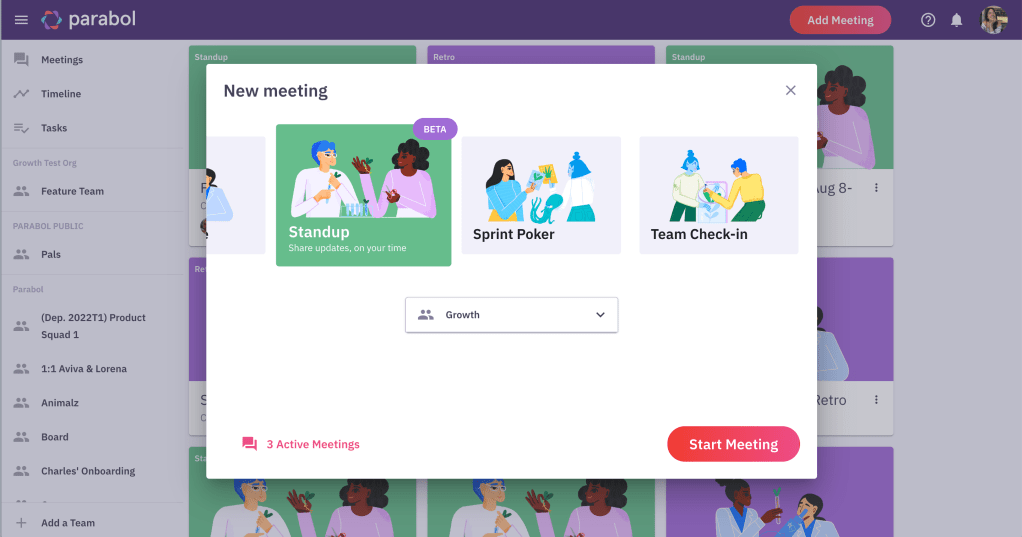
How to end a Standup meeting?
On the 3 dots on the top right of your meeting, you will find the End this activity button.
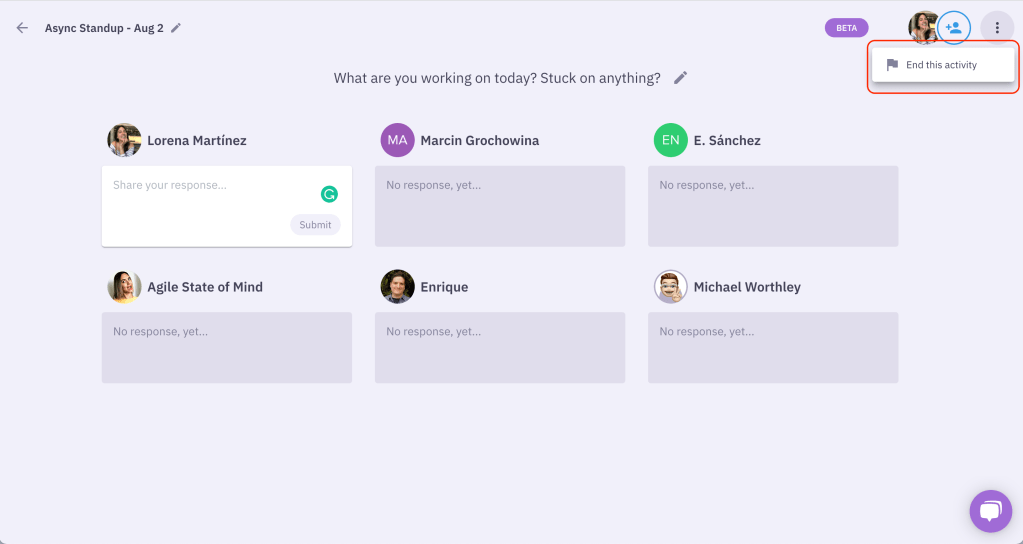
You can also end the meeting from the meetings’ view, by clicking on the 3 dots in the card you will find the End the meeting button.
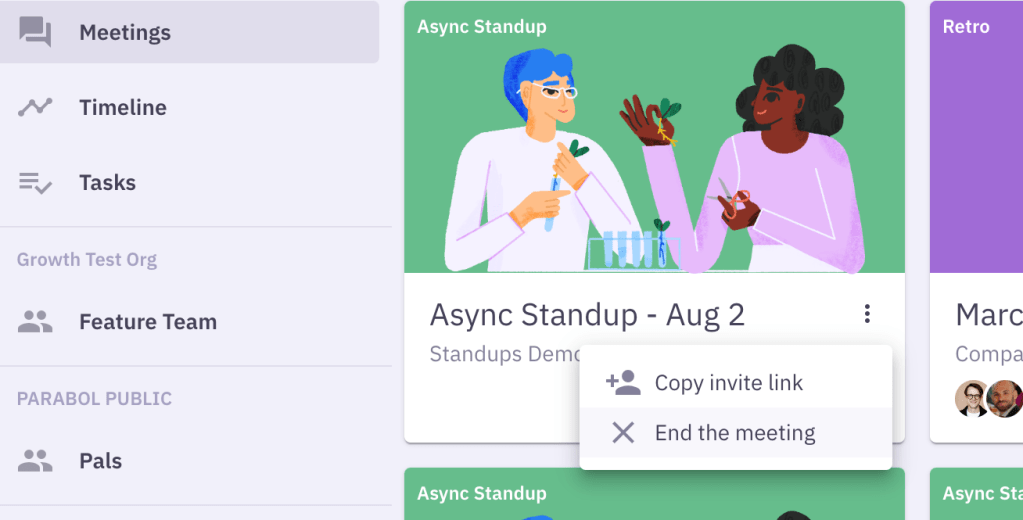
How to edit the question?
If you are the person starting the meeting, you will find an edit icon next to the default question.
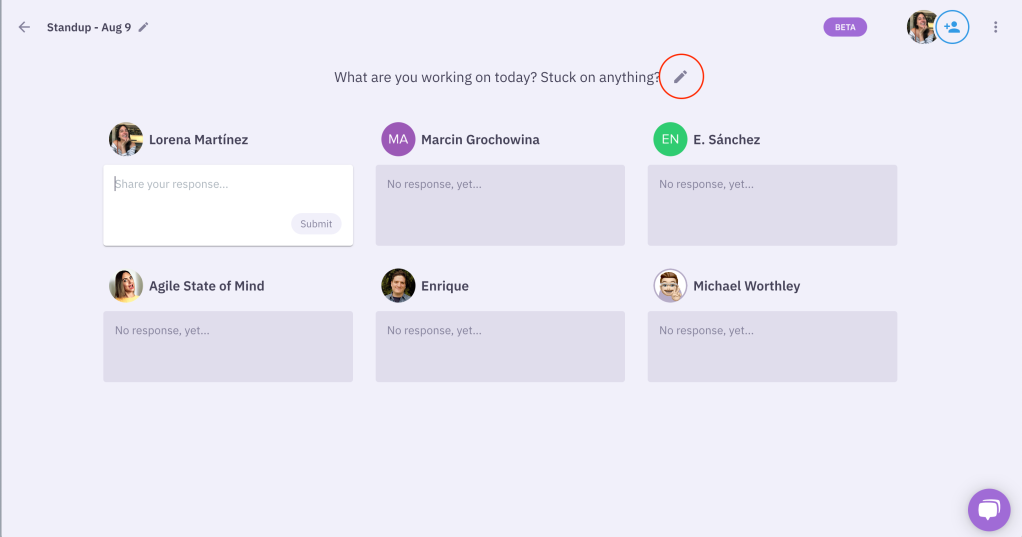
Once you click on the edit icon, you will find different suggestions you can choose from, but you can also edit and customize the prompt by clicking on the text field.
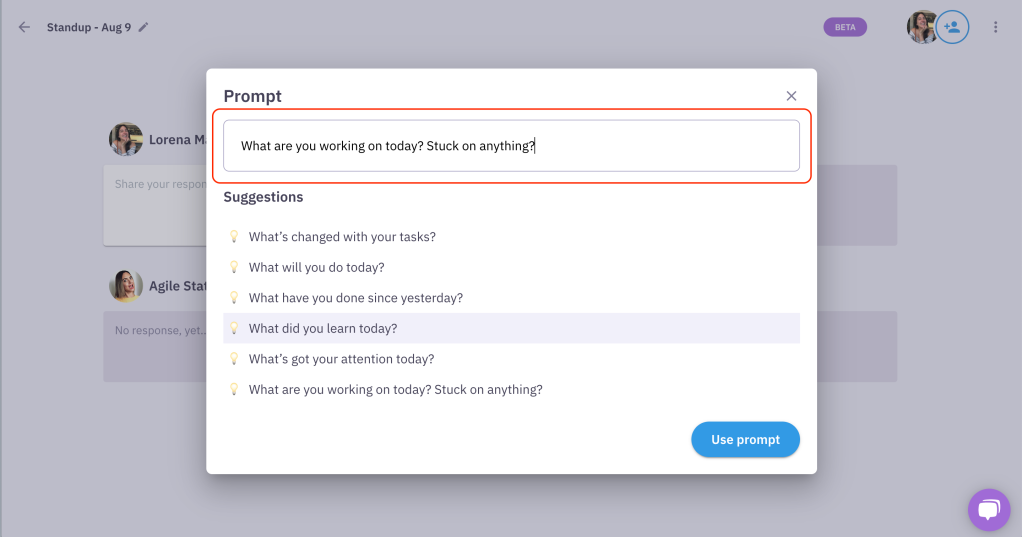
How to edit a response after I submitted it?
After you’ve submitted a response, you can click back on the card and edit your response. When you’re done, click the Update button.
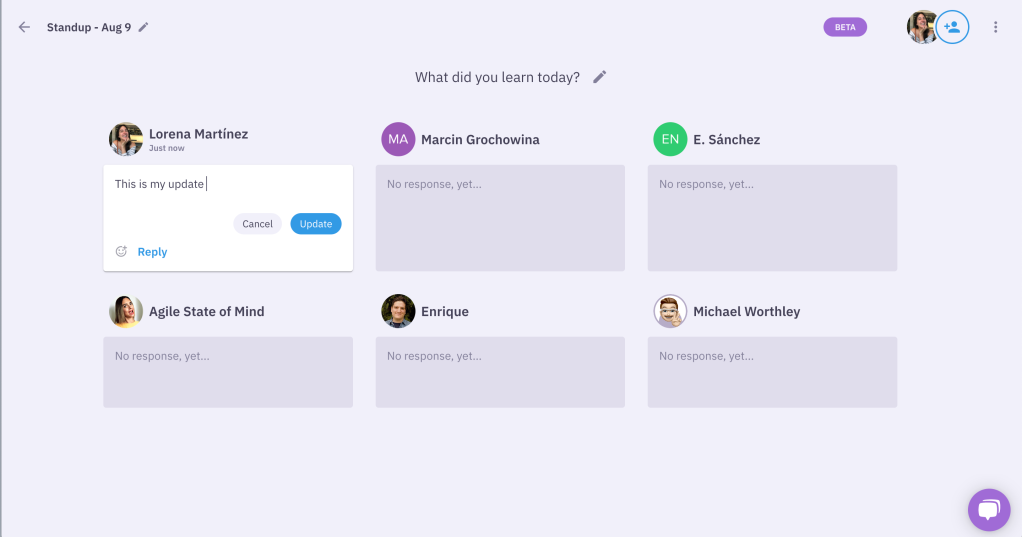
How to add hyperlinks?
Select the text you want to add the hyperlink to, choose the link icon on the bubble menu, and add your link.
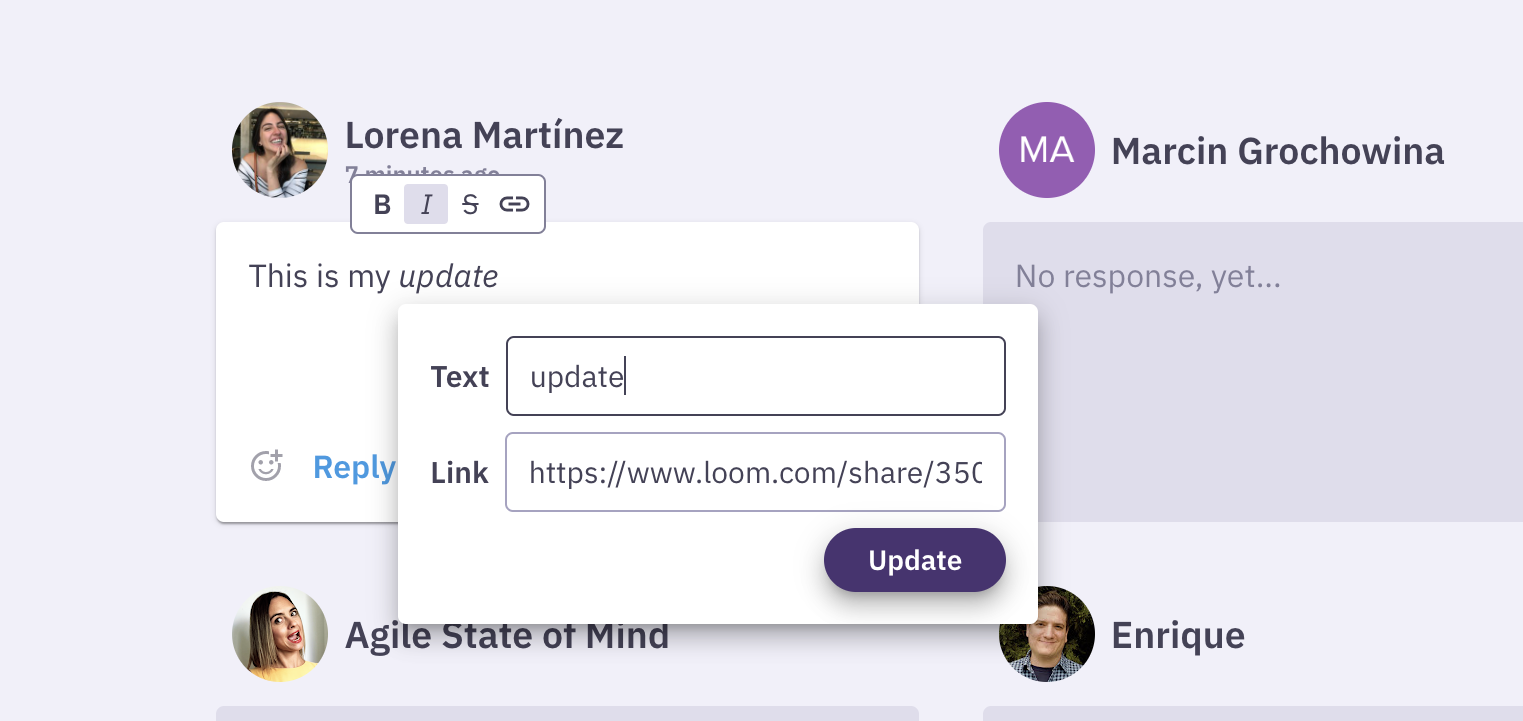
How to edit the text format?
Select the text you want to format and choose from the bubble menu the style you want to use.
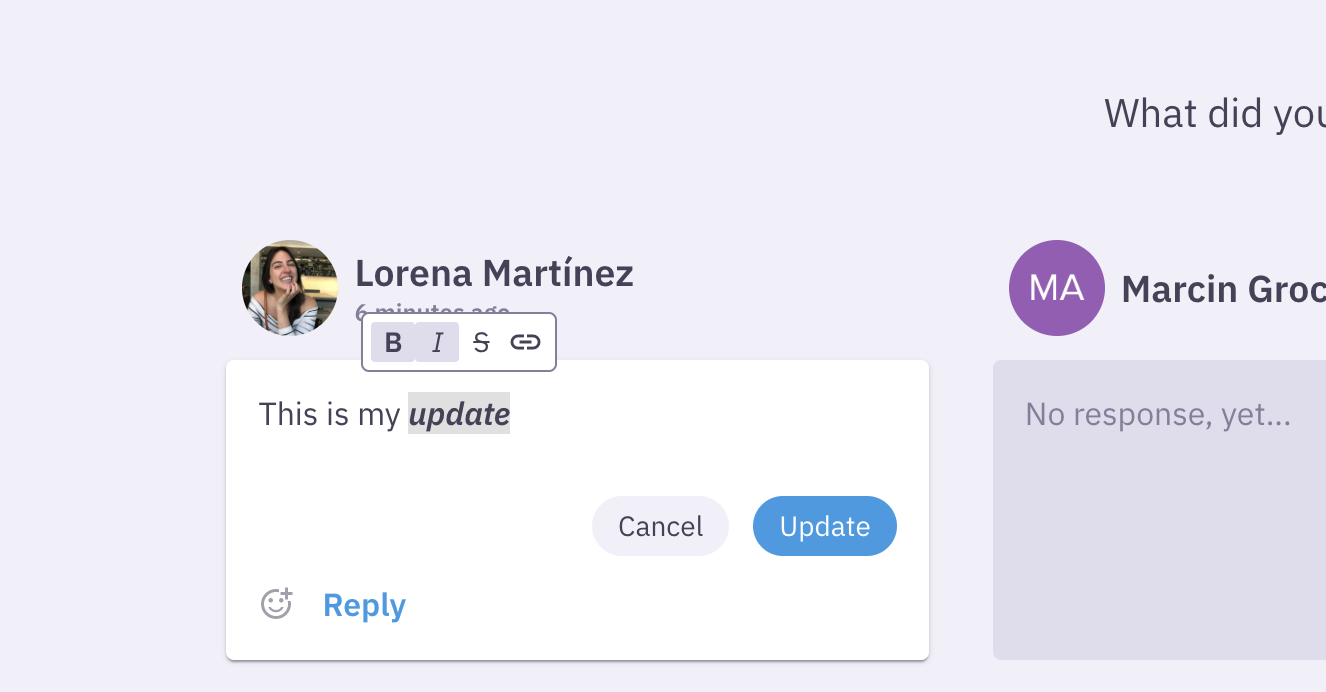
How to add a task card from my Standup meeting?
When you click on reply to any update card, a thread will open. You can create tasks from inside any thread.
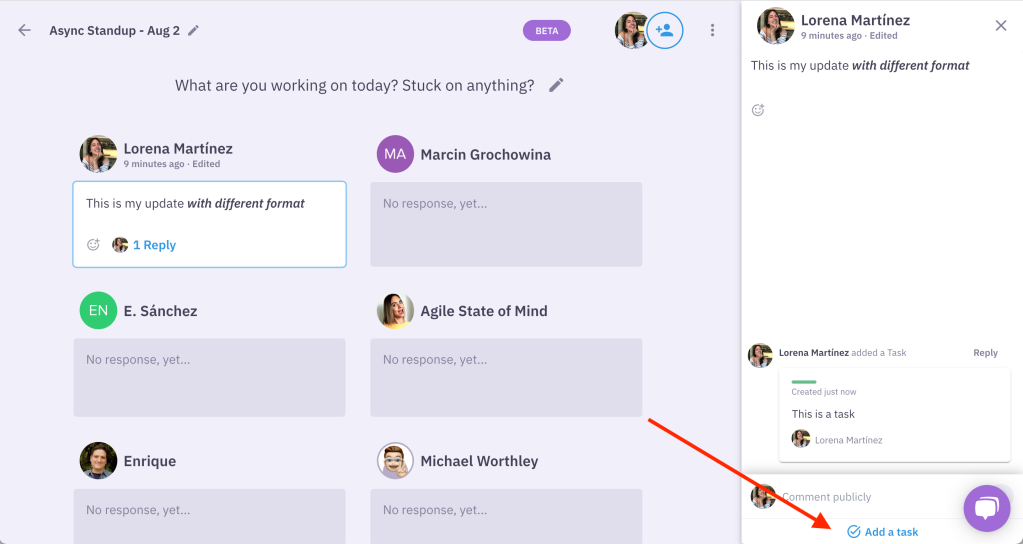
You can also push those tasks into Github, Jira, and GitLab by clicking on the push icon on your task card.
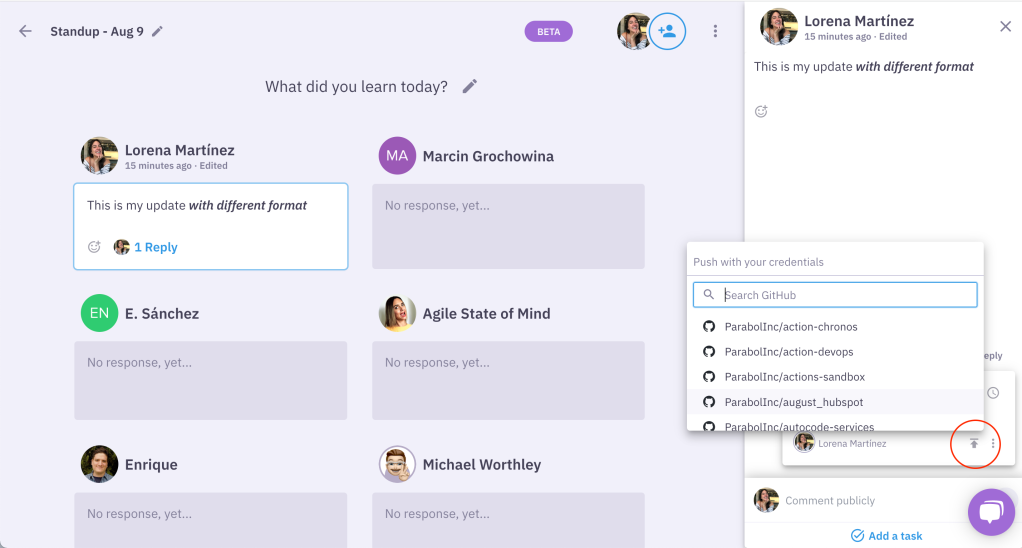
How to make my comment anonymous in a discussion thread?
Before you add a comment on a thread, click on your picture/icon
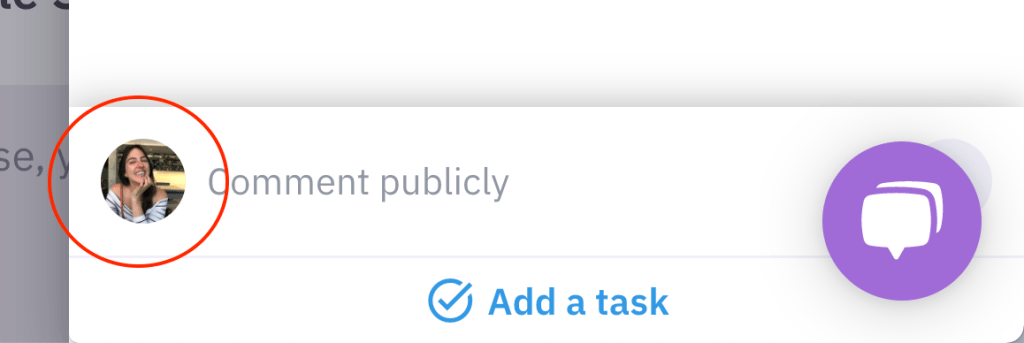
And your comment will be anonymous.
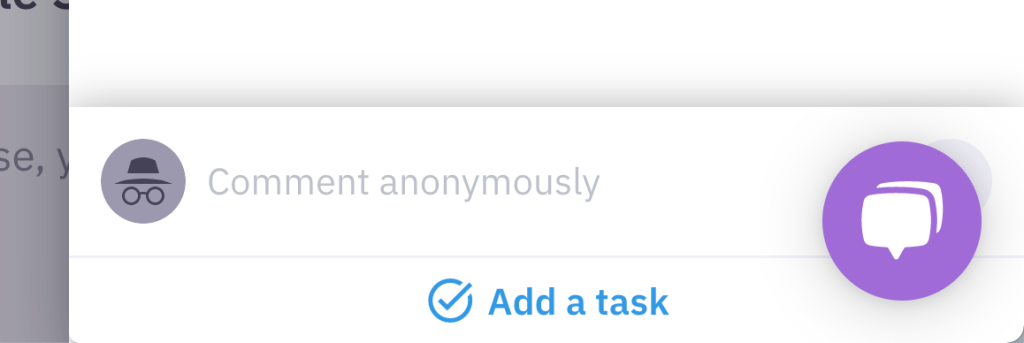
Where do I find my meeting summary?
In your timeline tab, you will find the summary of all your meetings organized from latest to oldest.
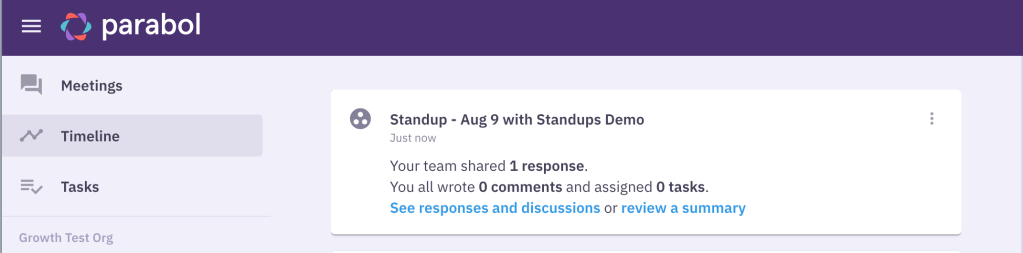
💡 Check out our Daily standup hub for an overview of all our resources on daily standups.