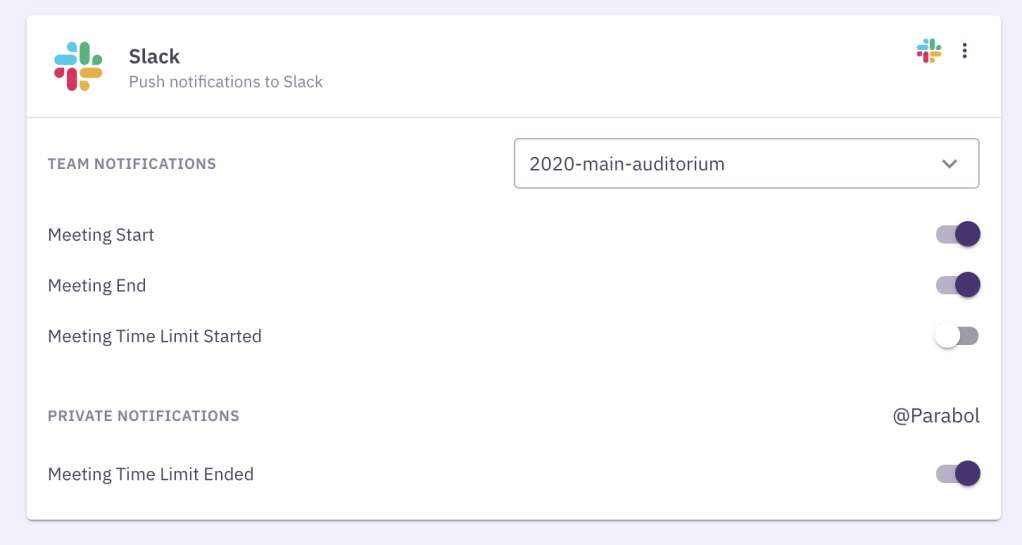How to set up a Parabol-Slack integration
Parabol’s Slack integration allows the meeting facilitator to notify the whole team that a meeting has started by sending a notification in Slack.
Parabol sends two notifications to Slack:
- When a meeting has started
- When a meeting has ended
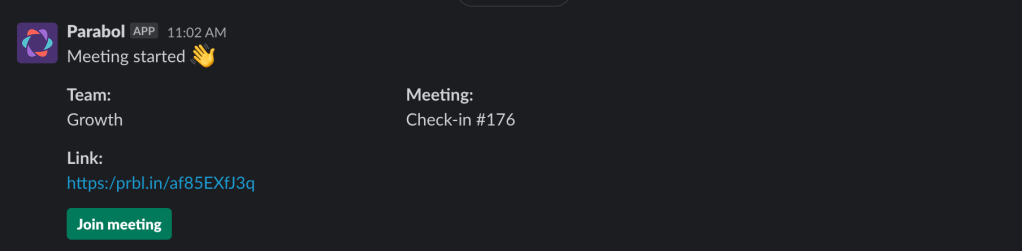
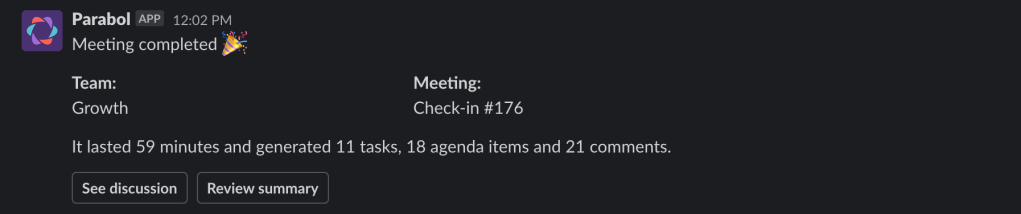
Both notifications include a link into the meeting so participants can contribute or review what has already been discussed.
To set up a Slack integration head to your team and click on the ‘Settings & Integrations’ button.
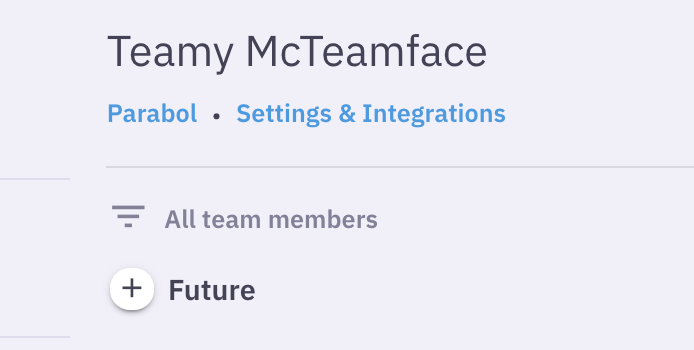
Next, click ‘Connect’ to initiate the integration between Parabol and Slack.
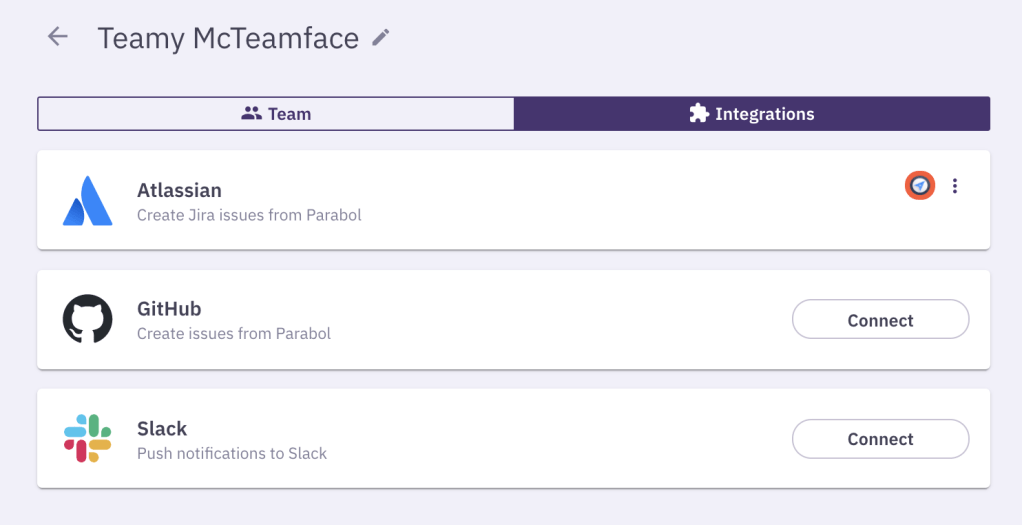
You will now be redirected to an authorization page.
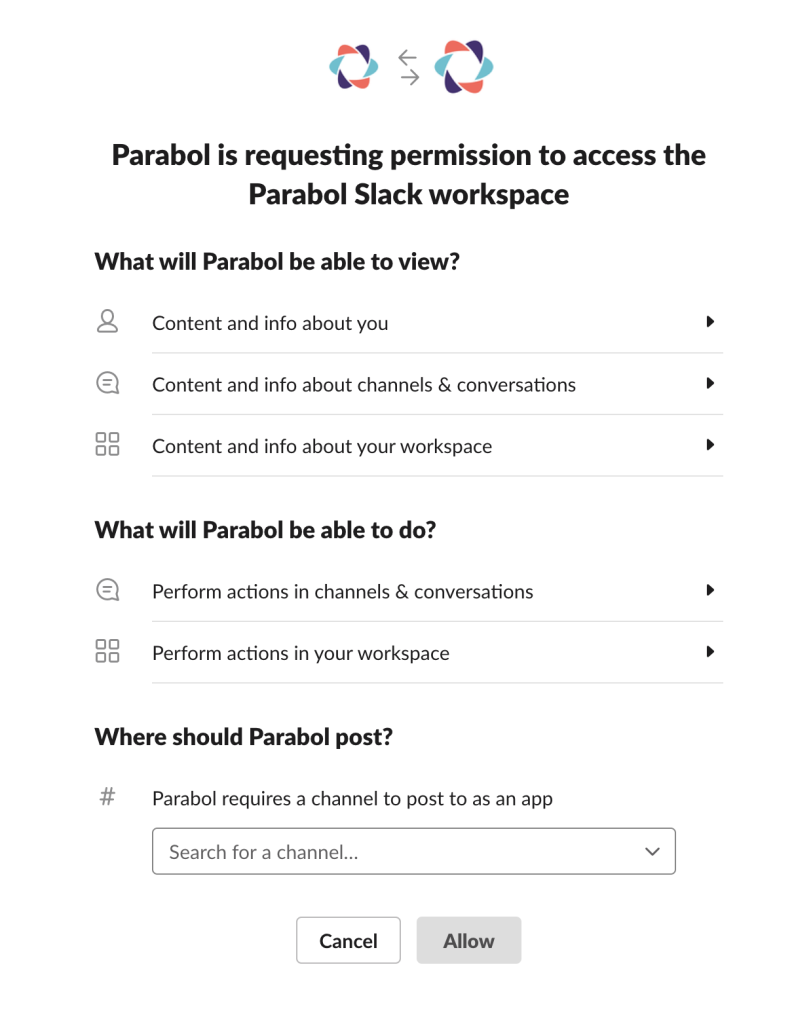
On this page you can select which thread you would like meeting notifications to be sent to.
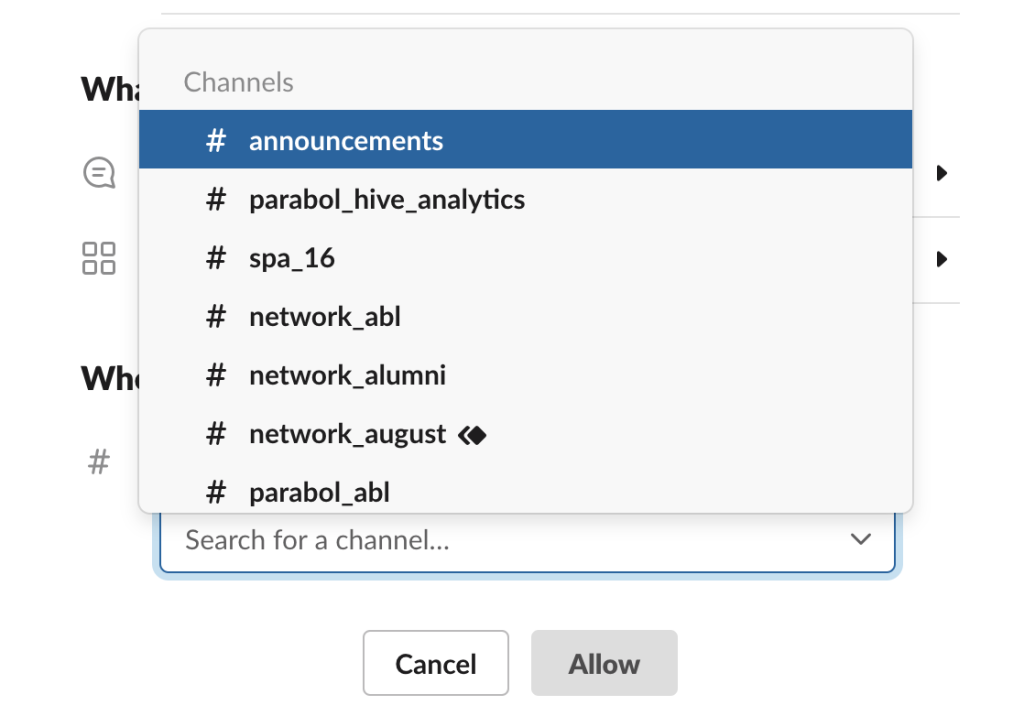
Your Slack integration should now be up and running. Next time you start a meeting the team will be notified directly in Slack.
You can alter your preferences in the same ‘Settings & Integrations’ section of your team. Here you can pause notifications or select which ones you want to be sent to Slack.